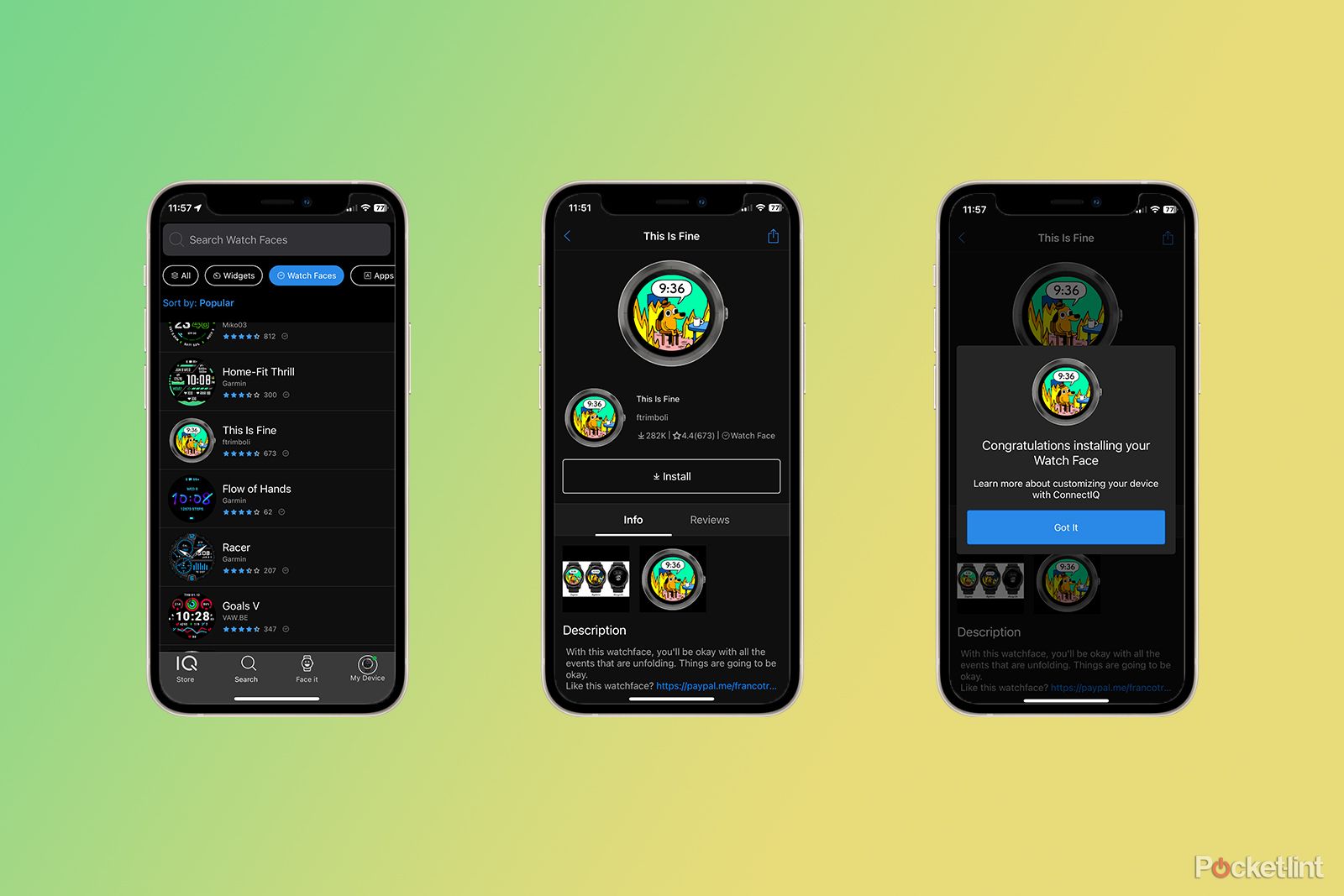If you own a Garmin watch then you'll know that they're great devices for tracking your health and fitness data. Sometimes, however, the watch face that you're using may not include the data that you want to see, such as your step count or heart rate. You may also find the default faces on your Garmin watch a little uninspiring and wish that you could replace them with something a bit more stylish.
The good news is that you don't have to stick with your current Garmin watch face. You can switch to one of the other pre-installed watch faces, or customise your current watch face. If you want more choice, with compatible Garmin watches, you can download and install great watch faces created by other users, or even create your own watch face using your photos. Here's how to change the watch face on your Garmin watch to something different.
How to change the current watch face on a Garmin watch
Most Garmin watches come with a selection of faces already installed. You can change between these faces directly from your Garmin watch. The method of accessing the menu will differ depending on the model of Garmin watch that you're using.
- If your Garmin watch has five buttons, such as a Garmin Fenix 7 Pro, hold the Up/Menu button to access the menu.
- For Garmin watches with two buttons, such as the Garmin Venu 2, hold the bottom button (Back/Menu) to access the menu.
- For older Garmin watches with a single button, such as the Garmin Vivoactive 3, hold the touchscreen to access the menu.
- When the menu opens, select Watch Face which is the first option in the menu.
- Use the Up and Down buttons or swipe the screen of a touchscreen Garmin watch to scroll through the available watch faces.
- When you've found the watch face you want to use select Apply.
- Your selected watch face will be applied to your Garmin watch.
How to customise the watch face on a Garmin watch
If you like the look of a Garmin watch face, but want to change it up a little, you can opt to customise it. This allows you to change things such as the colours, the dial style, and the data fields that appear on the watch face.
- Open the Garmin watch menu using one of the methods listed above.
- Select Watch Face.
- Choose and select the watch face that you want to edit.
- Select Customise. On some watches this may appear as Pen icon. If you don't see a Customise button or Pen icon, try swiping up on your touchscreen to edit the watch face.
- Select an option to edit. Depending on your model of watch, you can edit things such as the layout, hands style, colours, accent, and data fields.
- Edit your chosen option and repeat for any other options that you want to customise.
- Select Done when you're finished to use the new watch face on your Garmin watch.
How to add new watch faces to your Garmin watch
Some Garmin watches allow to you select from a small number of watch faces, but have other watch faces pre-installed that aren't initially visible. You can access these hidden faces by adding them to your Garmin watch.
- Open the menu using the relevant method for your watch.
- Select Watch Face.
- Scroll through the list of faces to the very bottom. If applicable to your model of Garmin watch, you'll see an Add New option.
- Select Add New and scroll through the faces to choose one that you like.
- When you've chosen your watch face, select Apply to use it as the current face for your Garmin Watch.
How to upload new watch faces to your Garmin watch
If you're not that impressed with any of the watch face options that are installed on your watch, you can upload new watch faces to your device through the Connect IQ app, provided that your model of Garmin watch supports Connect IQ. This app has a wide selection of faces to choose from, many of which are free, but some of which require a small fee to download. When you download a new face, it will sync to your Garmin watch and automatically appear as your new watch face.
- Download and install the Connect IQ app.
- Select the model of Garmin watch you're using.
- Tap the Search icon at the bottom of the screen.
- Select Watch Faces to show all of the faces compatible with your model of Garmin watch.
- Find and select a watch face that you want to upload to your Garmin watch.
- Tap Install.
- The face will download and sync to your Garmin watch.
- Once the process is complete, your new watch face should appear on your Garmin Watch.
How to create your own Garmin watch face
If you want a truly personal watch face, then you can create a watch face in the Connect IQ app using your own photos if you have a compatible Garmin watch. The customisation options are fairly minimal, but with the right photos, you can still create a stylish watch face.
- Open the Connect IQ app.
- Tap the Face it icon at the bottom of the screen.
- Click the + (plus) icon to create a new watch face.
- Take a photo or select one from your camera roll.
- Select the dial or digital time style.
- Tap the Paint icon to change the colours.
- Tap the Time icon to change the hands style or digital time font.
- When you're happy with your design, tap Done.
- Give your face a name and select Save.
- Tap Install to upload it to your Garmin watch.
- When the process is complete your personalised face will appear on your Garmin watch.