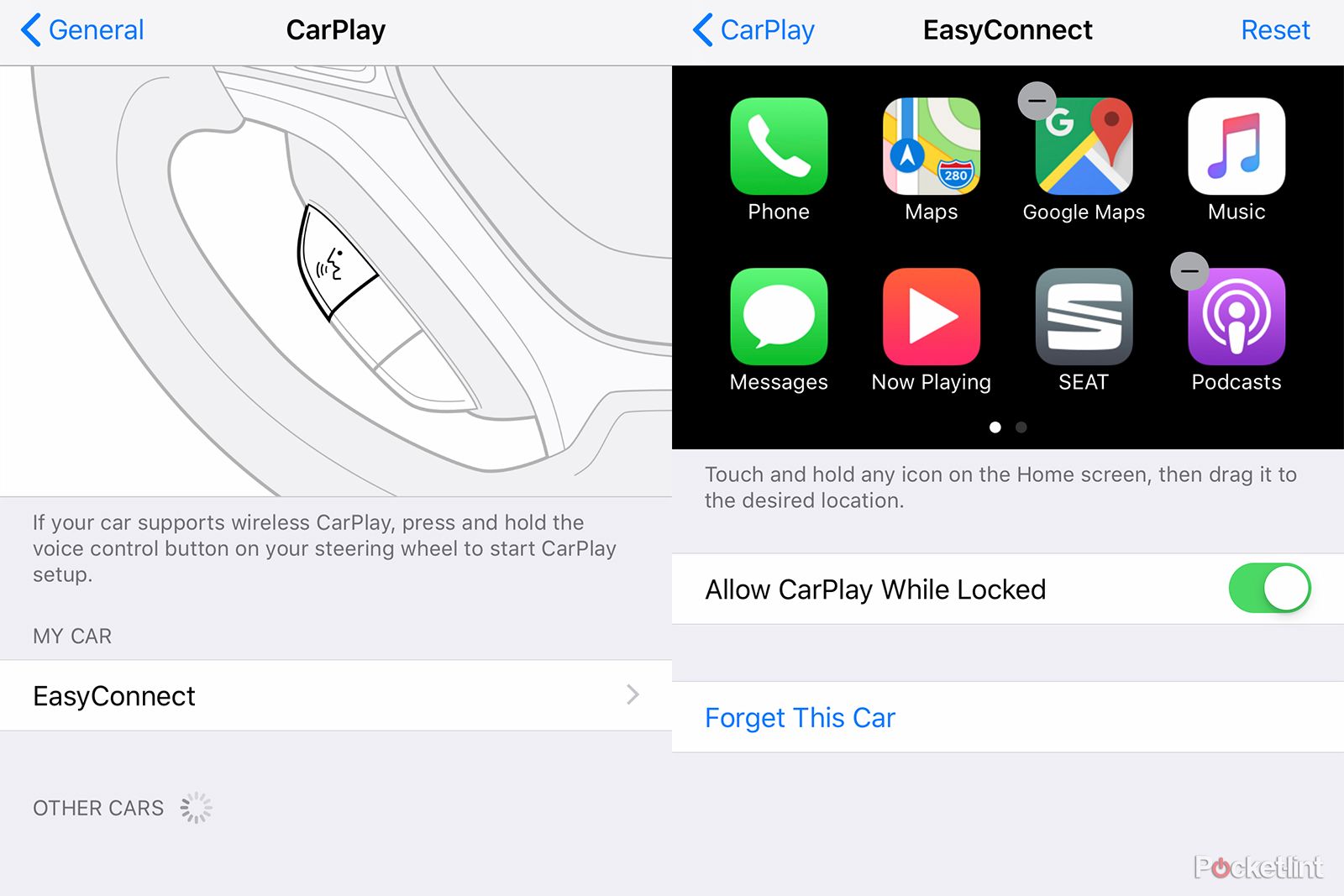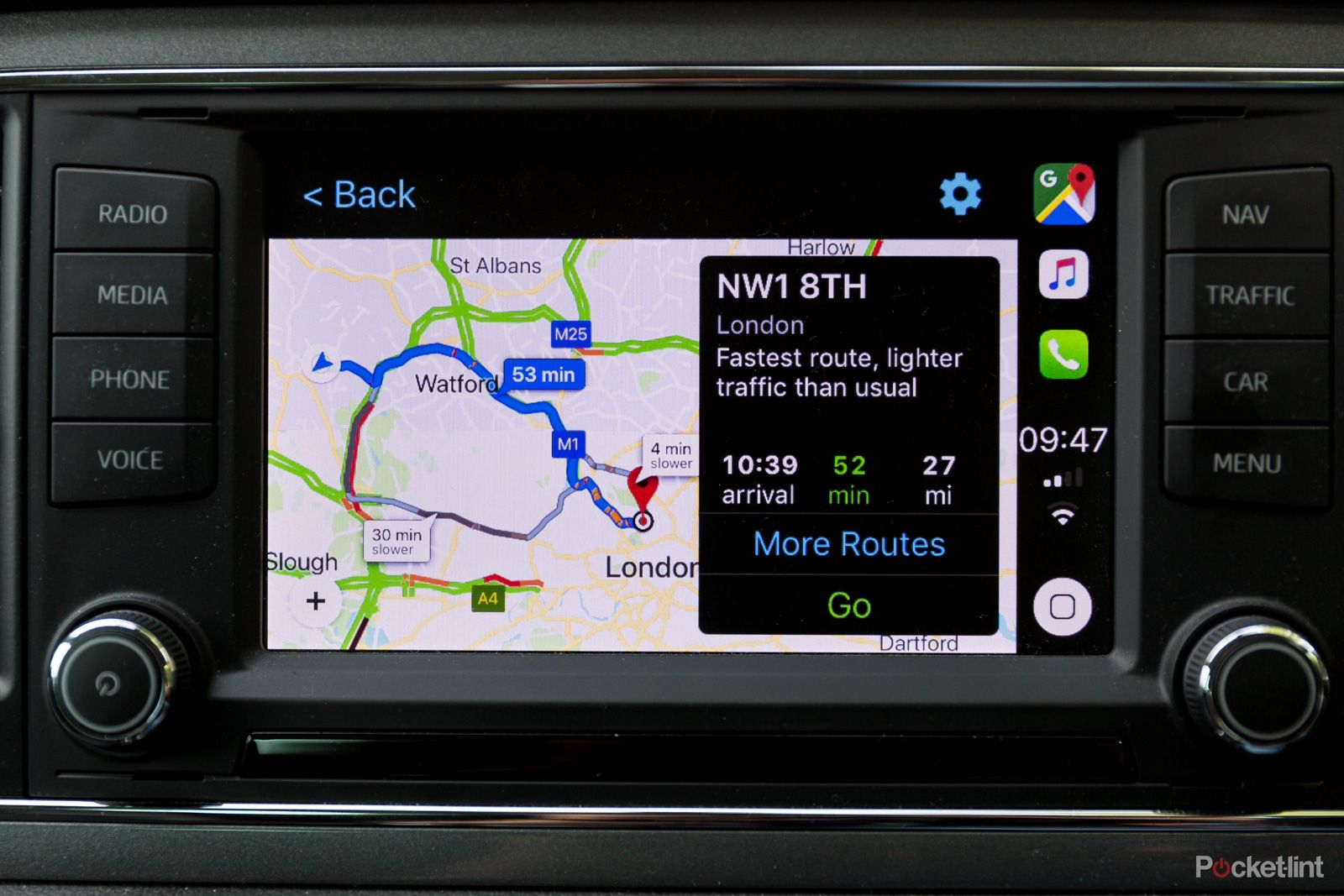If you aren't happy with your in-car navigation software, did you know that Google Maps is also available as a navigation option on Apple CarPlay?
As long as you have access to Google Maps on an iPhone and a car with Apple CarPlay as part of its infotainment system, you can switch to Google's mapping service to get you around.
It gives you the ability to navigate to search results, such as places of interest, even set your course before you get in the vehicle - something unlikely to be the case with your conventional in-car satnav. So here is what you have to do to get Google Maps working on your CarPlay system.
- First, update your iPhone to the latest version of iOS.
- Now update the Google Maps app if it hasn't automatically done so on your phone.
- Once done, go to Settings > General > CarPlay on your iPhone and select your car. You then need to tap on 'Customise'. From here, you will see a list of apps where Google Maps should be one of the icons available. If you don't want it to be on page two of your in-car display, drag the icon using the three lines on the right to higher up the list.
- Plug the phone into the USB port in your car - or connect it wirelessly if you have that option. You will see the CarPlay screen appear with Google Maps available.
- Tap on Google Maps and you can set your destination in much the same way as you could on Apple Maps.
- It's also worth noting that if you start a route on your phone, it will appear on your car's display asking if you want to continue to that location.
Google Maps is a great alternative for some, especially if they prefer the app on their handset. It provides live traffic reports and information you might not get elsewhere - especially a conventional satellite navigation system.
You might find that the Google Maps information isn't sent to the driver's dashboard, unlike some dedicated in-car navigation systems, but it makes up for this with plenty of connected features and live routing information that's bang up to date.