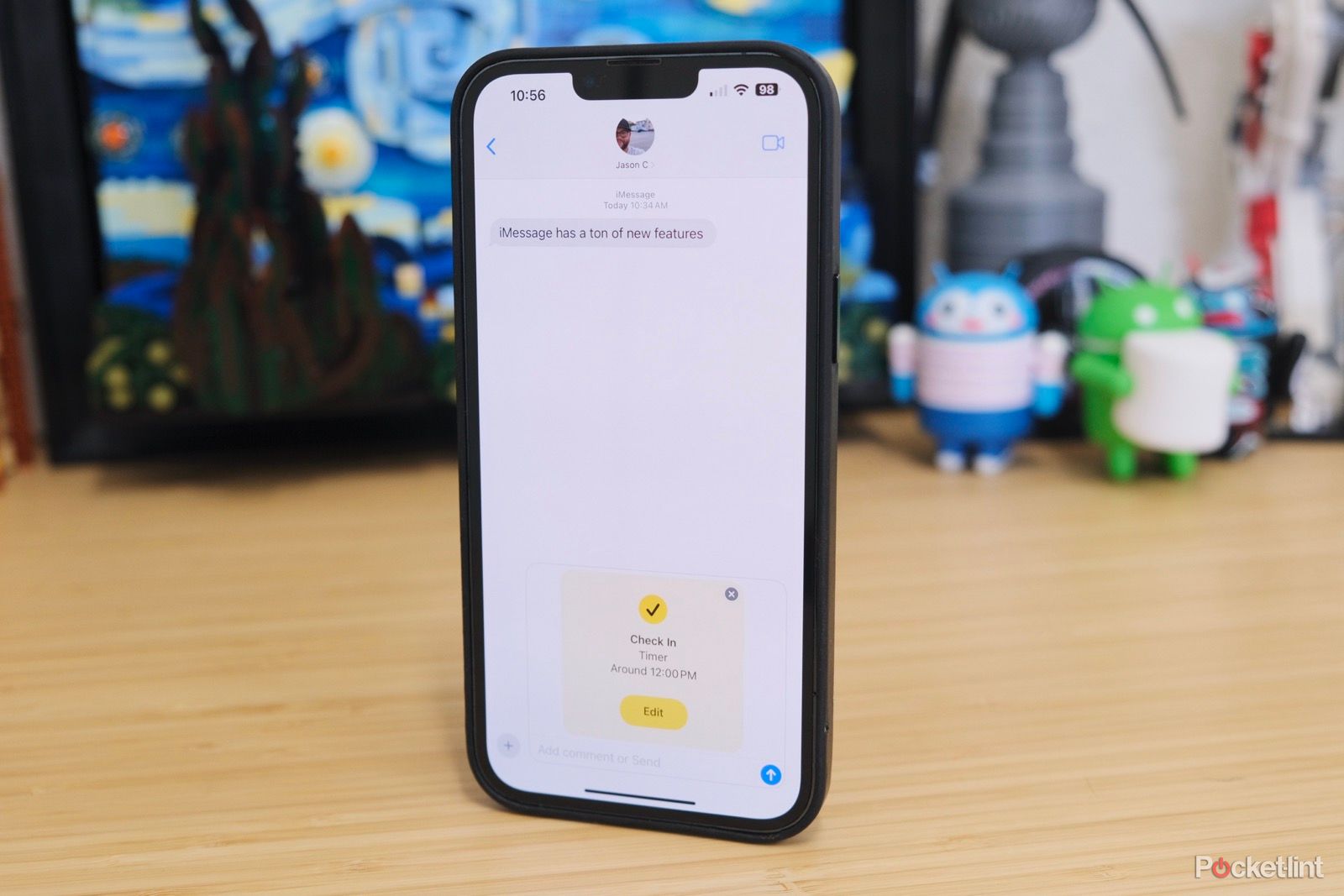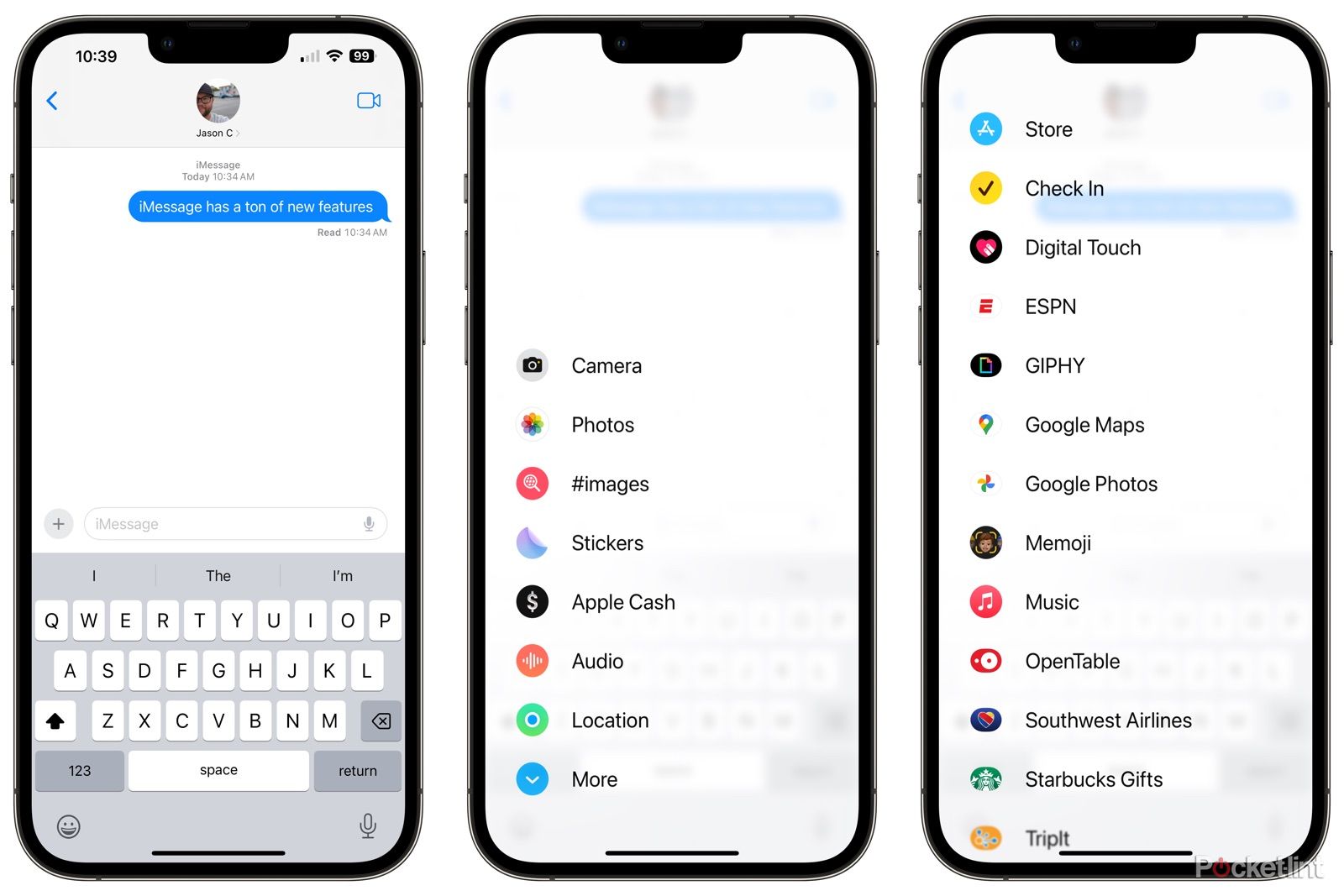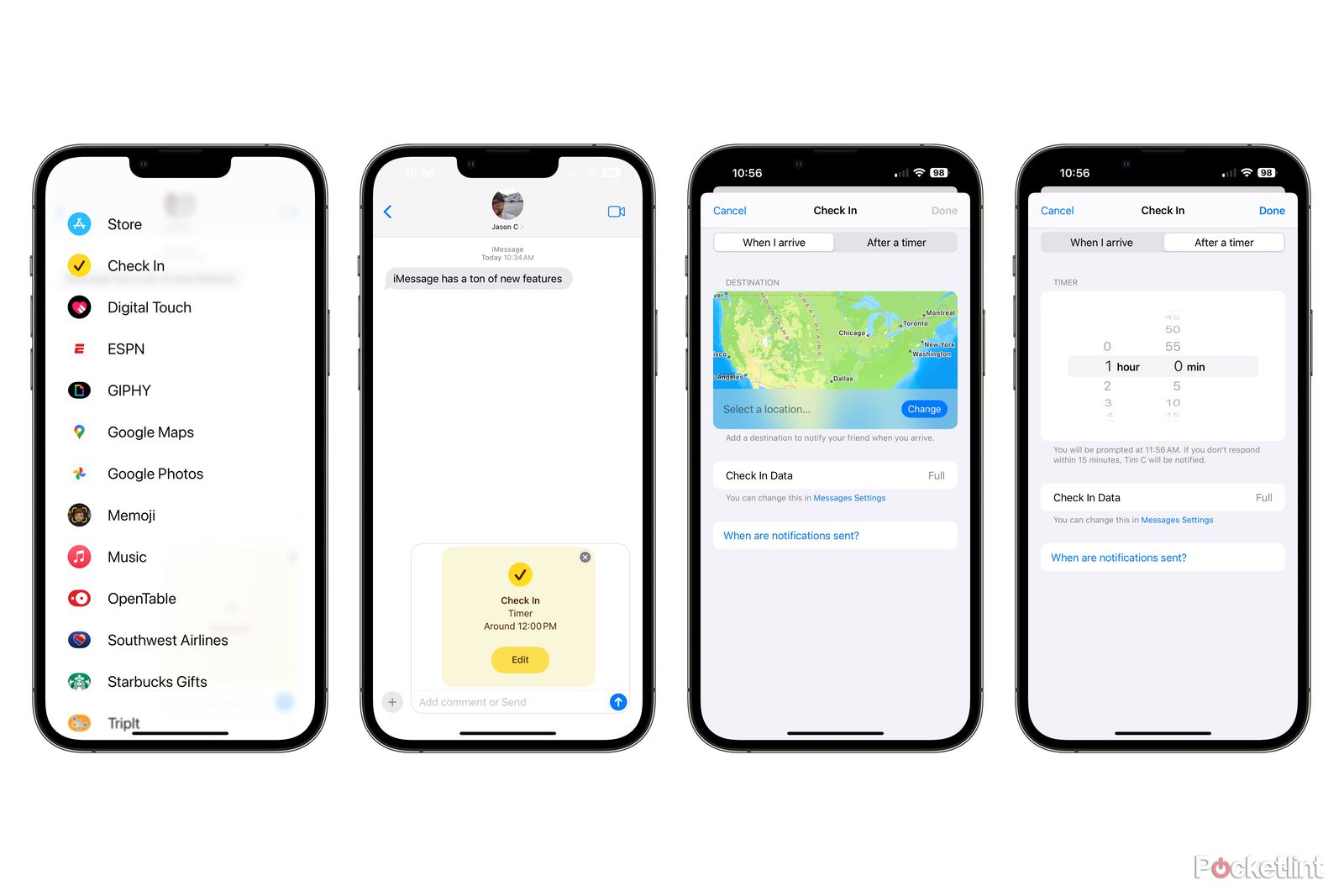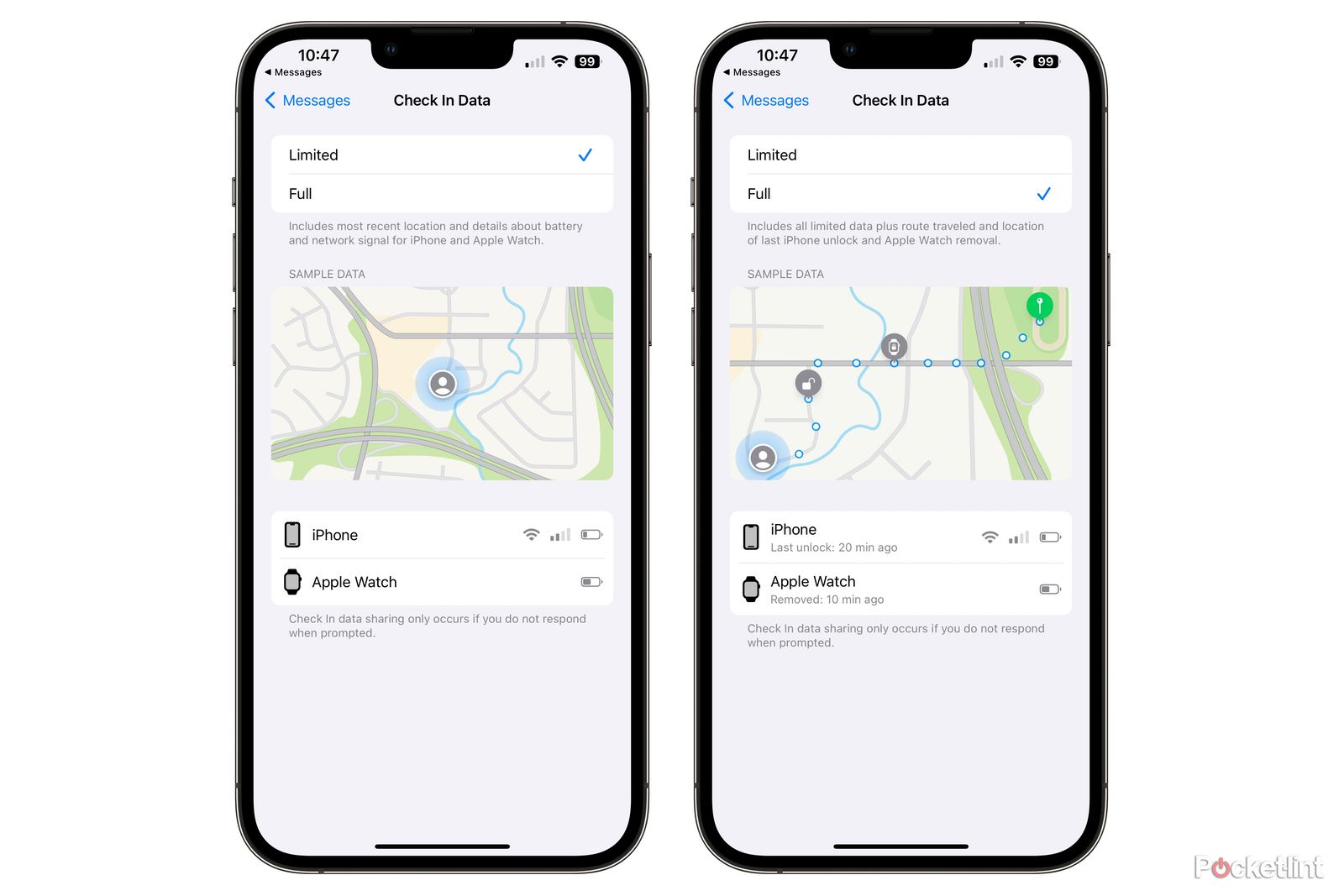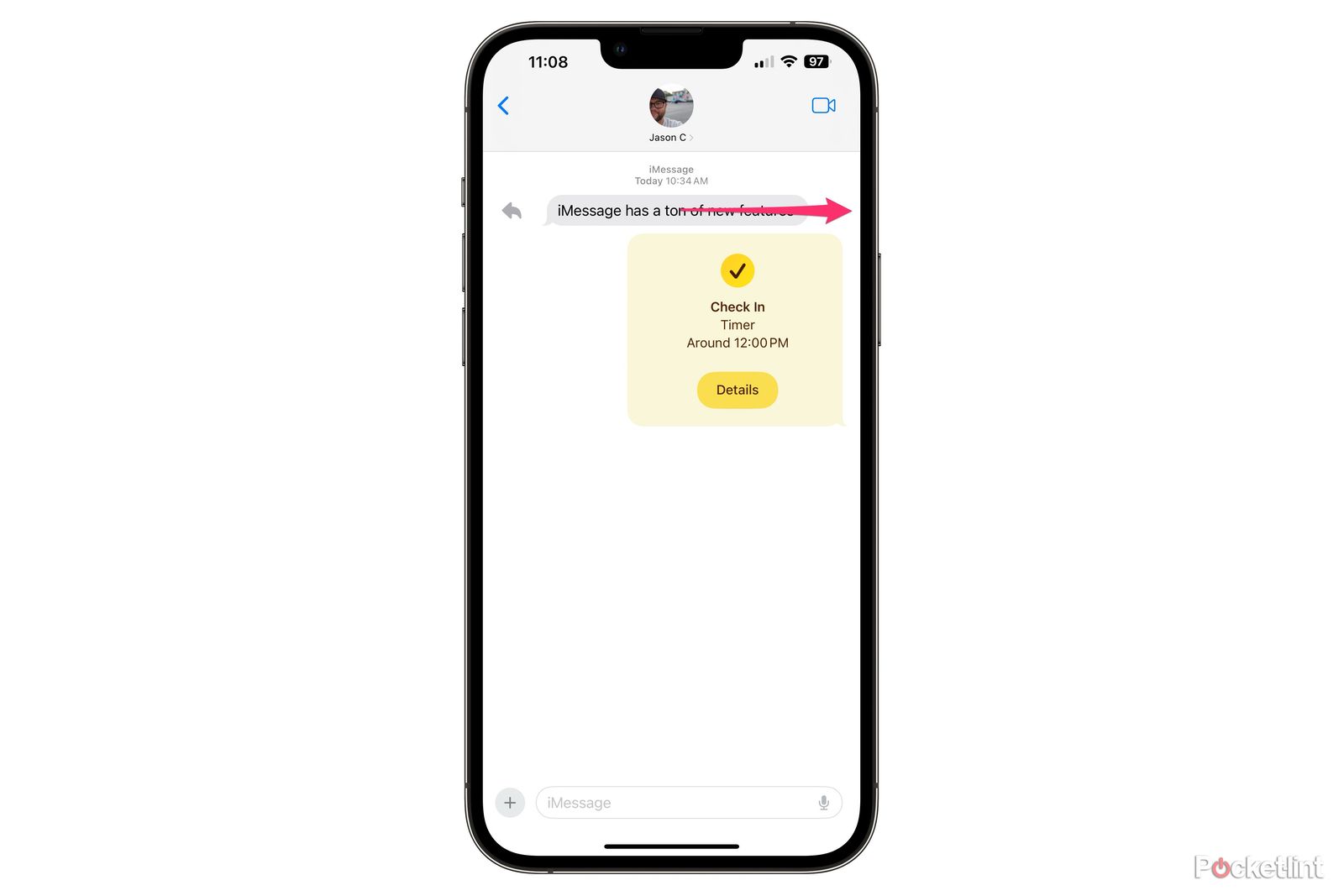Apple's latest update for the iPhone, iOS 17, brings with it plenty of new features, including tools for better tracking your mental health, a new StandBy mode that turns your iPhone into a smart display of sorts, and the ability to share AirTags with friends and family members. And, of course, Apple updated the Messages app on the iPhone, bringing with it a handful of new features like Check In, a redesigned app library, and other improvements.
Below, I'll walk you through where to find all the new features in Messages and how to use them on your iPhone running iOS 17.
All of your apps and shortcuts have moved
The first time you open the Messages app after installing iOS 17, you'll undoubtedly notice that all of the app icons and shortcuts that used to live next to the text field have disappeared. Instead, there's a plus sign to the left of the text field, and that's it. All of your apps are now accessed via that plus sign. When you touch it, you'll bring up a scrollable list of app icons and names for all your iMessage apps.
You can rearrange the list directly while viewing it by long-pressing on an item, dragging it up or down the list, and lifting your finger when you're happy with its new spot. To disable an iMessage app, you'll need to open the Settings app, select Messages > iMessage apps and then turn the toggle switch to the off position next to any apps you don't want to appear in the list.
You can still quickly access your photo library to send a picture in a conversation by long-pressing on the plus sign to launch your library automatically.
There's a new safety feature called Check In
Apple added a new feature to Messages, and more specifically iMessage conversations, in iOS 17 called Check In. The feature, which truly could be a standalone app, will automatically send your location, along with other important information, to those in the conversation at a predetermined time or location.
To use Check In, select the plus sign next to the text field, then tap Check In and follow the prompts. The person you're trying to share your Check In information with will need to be on iOS 17 and have iMessage enabled.
The idea here is that you can use Check In to let a friend or loved one know when you've arrived home or got to your hotel from the airport without having to remember to send a message. If you stop moving toward your destination, your phone will prompt you to reply, giving you 15 minutes to indicate you're safe.
If you don't arrive on time and don't respond to any prompts from Check In, the feature will automatically send information to the person in the conversation with two different levels of information about your journey. If you opt to share limited information, the recipient will receive your current location, cellular signal to your iPhone, how long ago the phone was unlocked, and your battery level. If you have an Apple Watch, they'll also receive similar information about your watch (such as whether or not you're wearing it).
If you opt to have Check In share your full information, the recipient will receive all of the information just listed, in addition to the exact path you took to get to your current location, with indicators of the last location your iPhone was unlocked and where your Apple Watch was removed. You can change the setting between full or limited information sharing in your iPhone's Settings app under Messages.
Catch up on a chatty group conversation and swipe to reply
Isn't it super annoying to open a group conversation and have to scroll up to find the last spot you remember reading? After installing iOS 17, you'll be pleased to know that whenever you open a group conversation, the app will remember where you last read, and that's where it'll take you whenever you open a chatty conversation.
Another subtle improvement Apple made to Messages is that it's now easier to reply to a specific message just by swiping from left to right on a message bubble. That means you no longer have to long-press and select Reply; just swipe and type.
Other miscellaneous improvements
The Messages app received several new features you'll surely discover and experience the more you use it. For instance, search has been improved, mirroring the search experience in Apple's Mail app. That means you can tell Messages you want to only search conversations from a specific contact for a specific word.
Recording and sending an audio message is now easier and has more options. You can now pause a recording if needed and then resume recording before sending. Recipients of audio messages will now receive a transcript they can read of the message instead of having to listen to it.